Processing Owe Balances With Digital Owe Balance OFF
If Digital Owe Balance is OFF, after an Owe Balance is created, it can be processed in one of two ways: automatically through purchase order reconciliation or manually. Once the Owe Balance is processed, inventory will be deducted from the product's On Hand.
Processing Owe Balances Using Purchase Order Reconciliation
If Auto Reconcile Owe is ON, when a purchase order for an owed product is reconciled, the associated Owe Balance is processed. This will only occur if the quantity received from the purchase order is enough to fulfill the Owe Balance in full; otherwise, the Owe Balance is not processed.
Processing Owe Balances Manually
Owe Balances can always be processed manually, regardless of the Auto Reconcile Owe setting. You have the option to process Owe Balances one-by-one from the Owe Balance window or process all Owe Balances for a particular product from the Drug Folder.
Select the dropdowns to learn more.
The Owe Balance window allows you to update an Owe Balance for a prescription, either clearing it completely or fulfilling it partially.
This method can be used to update an Owe Balance after the initial fill completes Workflow or if Packaging is not enabled, while the initial fill is still in Workflow (i.e., Owe Balance was created in error or for the wrong amount). If Packaging is enabled, you will need to Reject the initial fill back to Packaging to edit the Owe Balance or complete the initial fill's Workflow before updating the Owe Balance using this method.
To process an Owe Balance from the Owe Balance window:
-
Do one of the following:
-
On the Patient Profile, select the prescription.
-
On the Pick Up/Delivery tile (if POS integration is ON), select the prescription.
-
-
Select Rx > Owe Balance. The Owe Balance window opens.
-
In the Owe Balance Details section, deduct the Owe Qty field by the quantity being dispensed now for the Owe Balance. If the entire Owe Balance is being dispensed, enter 0.
Press TAB on your keyboard once done.
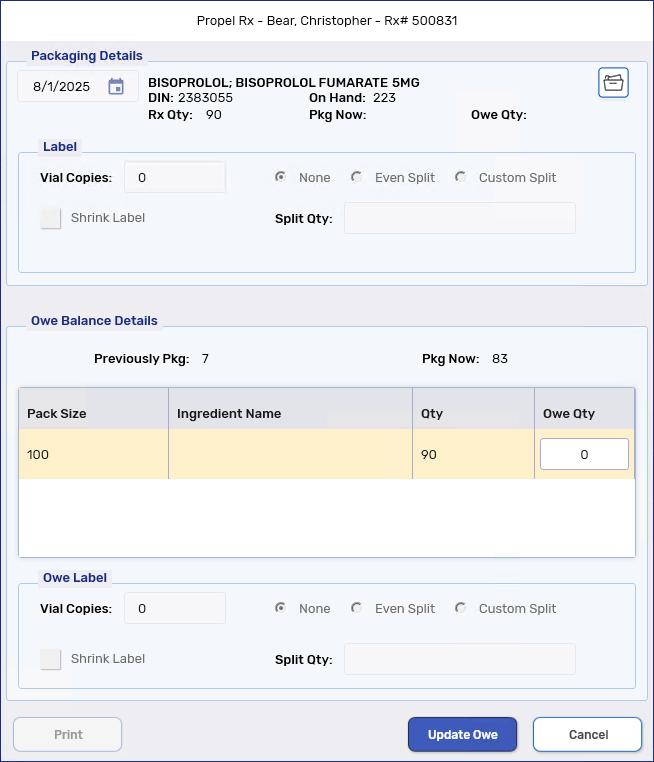
-
Select Update Owe.
-
In the Workflow Details window, an Owe Balance Edit row is added and the Qty Owed is updated at the top of the window.
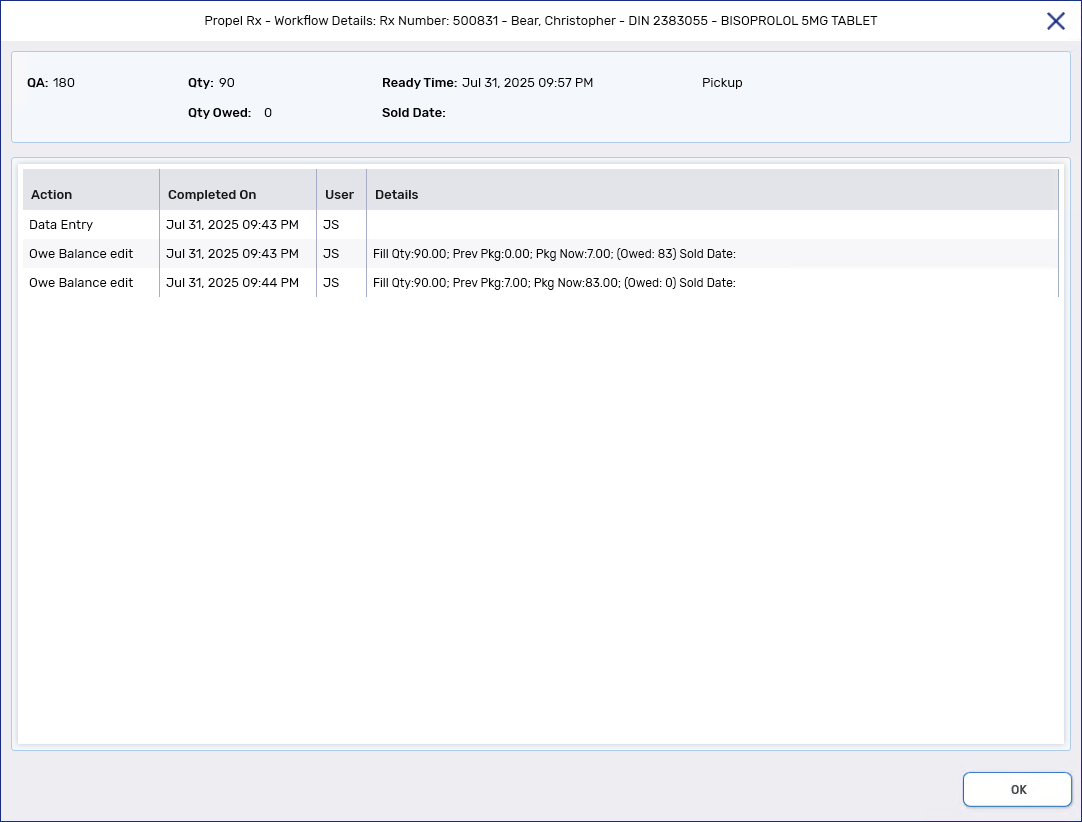
-
On the Patient Profile, the Owe Balance value is updated. If the entire Owe Balance was cleared, it is no longer displayed on the Patient Profile.
-
The Drug Folder allows you to clear all Owe Balances for a product, if there is enough On Hand to fulfill the total Owe Amount.
To process an Owe Balance from the Drug Folder:
-
Open the Drug Folder. The Inventory tab will be selected by default.
-
In the Packs Available section, select the pack size whose Owe Amount you want to clear.
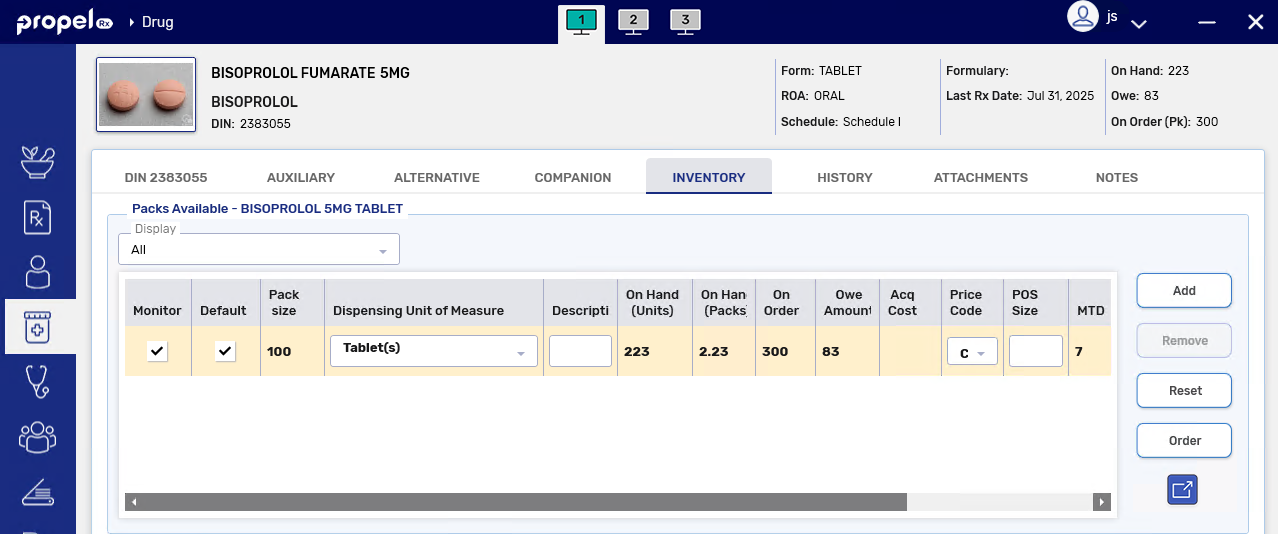
-
Select the expander button
 . The Shipment Details window opens.
. The Shipment Details window opens. -
In the Shipments Received section, select the shipment that has enough On Hand Units to fulfill the total Owe Amount.
There must be enough units in the shipment to process the Owe Amount in full, otherwise the Owe Amount is not updated.
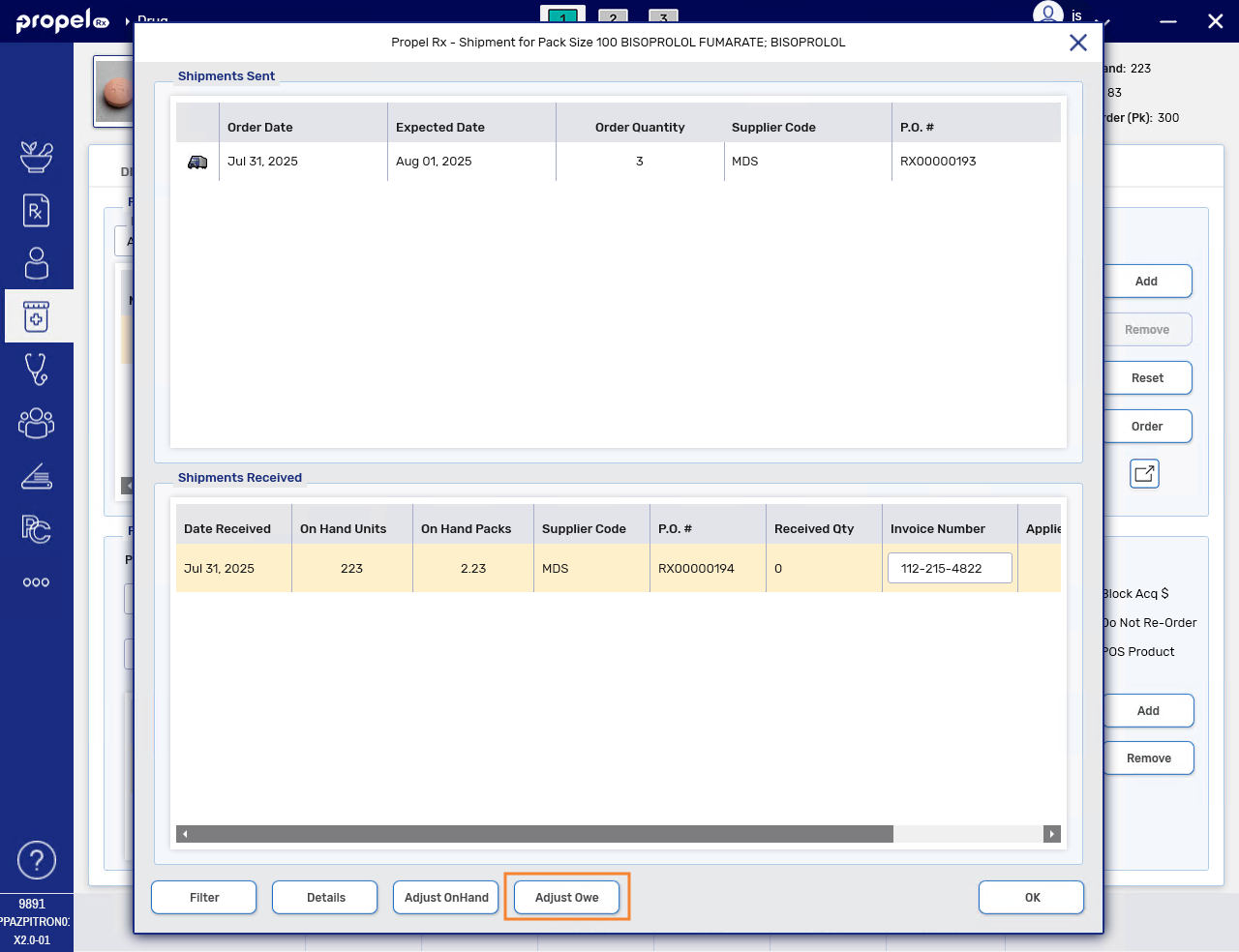
-
Select Adjust Owe.
-
In the Workflow Details window for the affected prescriptions, an Owe Balance Edit row is added and the Qty Owed is updated at the top of the window.
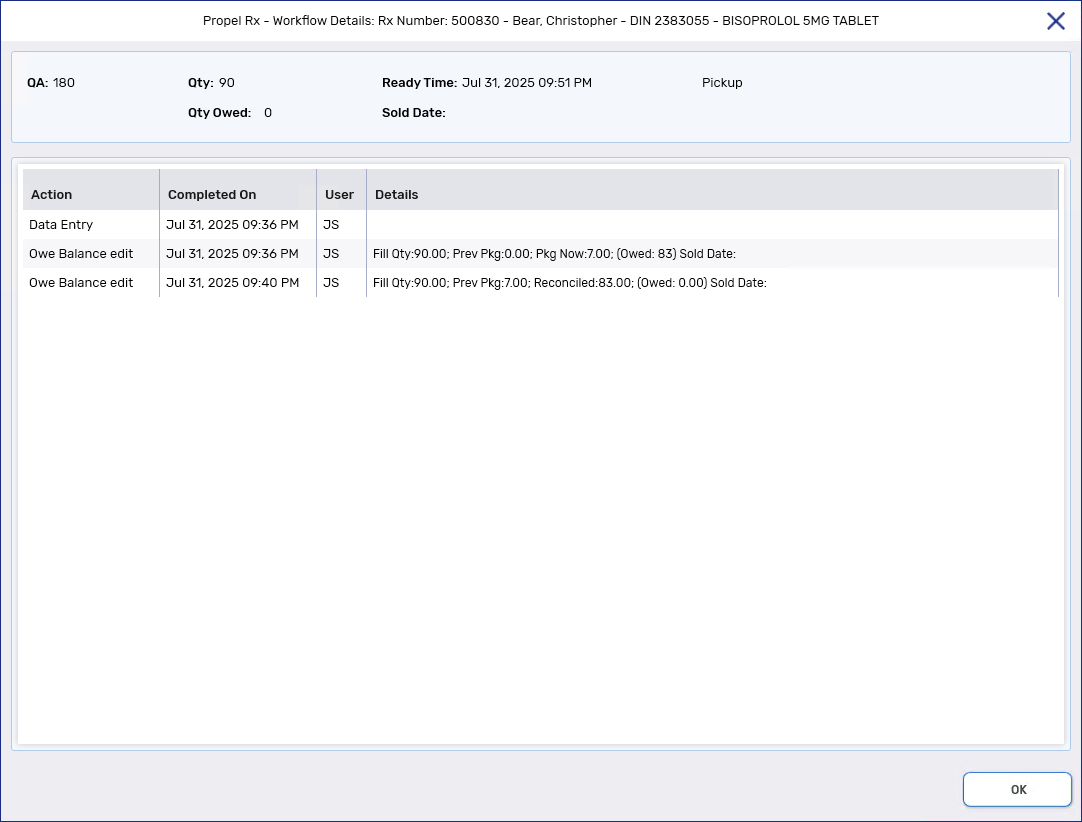
-
On the Patient Profile, the Owe Balance value is updated. If the entire Owe Balance was cleared, it is no longer displayed on the Patient Profile.
-
Next Steps?
-
Use the Owe Balance Hard Copy to document that you verified the Owe Balance. The Owe Balance Hard Copy along with the Vial label, Privacy label, and Narcotic Pickup Receipt, if applicable, will print according to the Owe Label Print setting. For more information, see Printing Owe Balance Labels When Digital Owe Balance is OFF.
-
If POS integration is ON, scan the Owe Balance Privacy label at the till when the patient comes to pick it up. The sold date and time will be added to the Owe Balance Edit rows in Workflow Details.
When Digital Owe Balance is OFF, Owe Balances do not appear in the Pick Up/Delivery tile but they can be scanned at the POS.